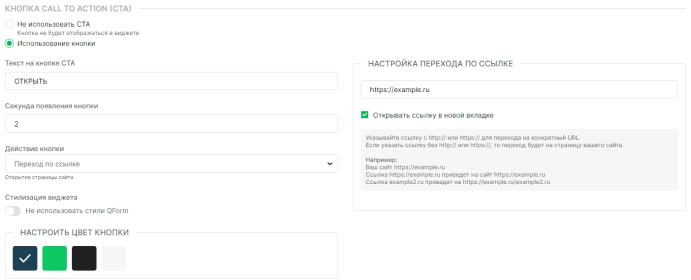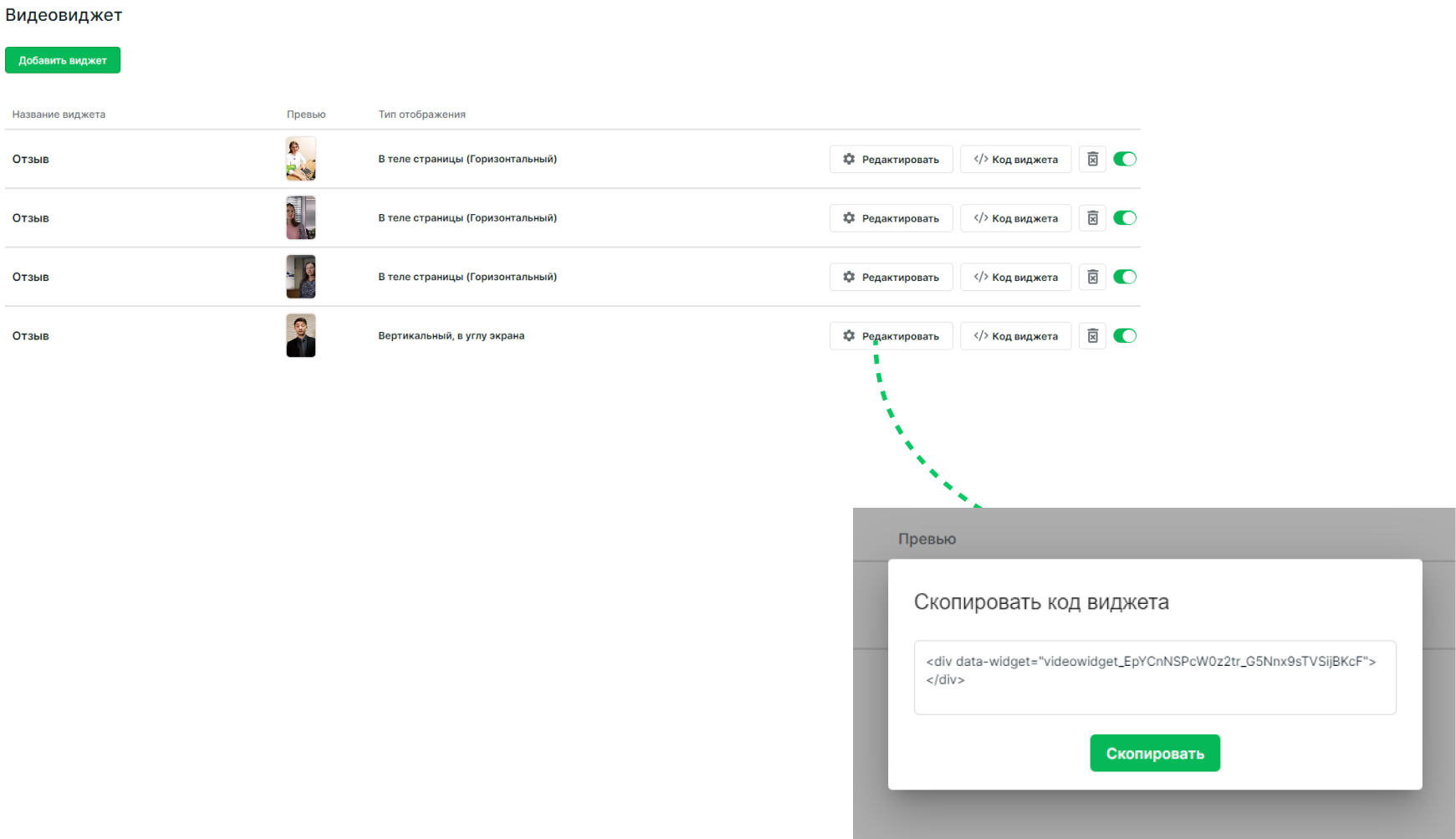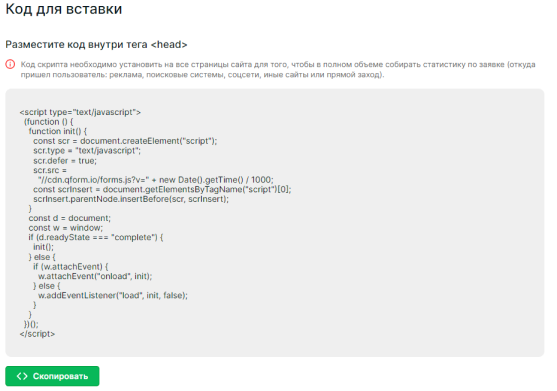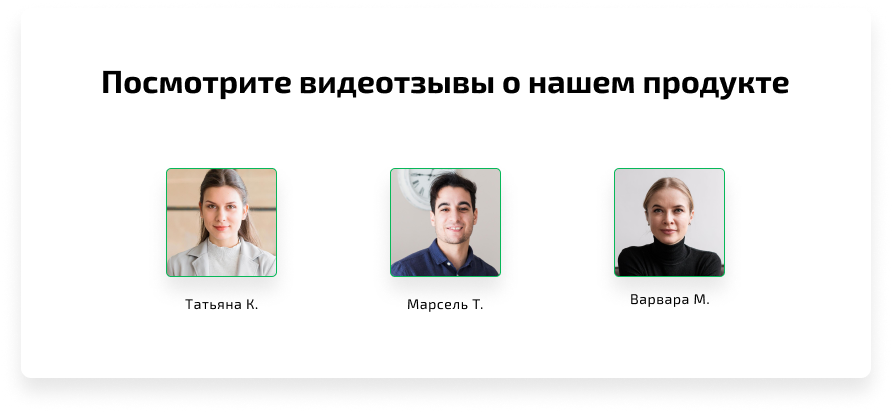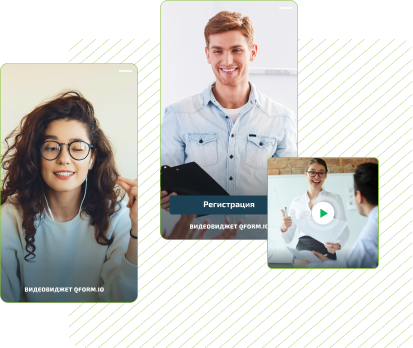We post video reviews on the website using a video widget
We post video reviews on the website using a video widget
Post a video where consumers talk about the product and share their opinions.
For this:
Register QForm and add your website
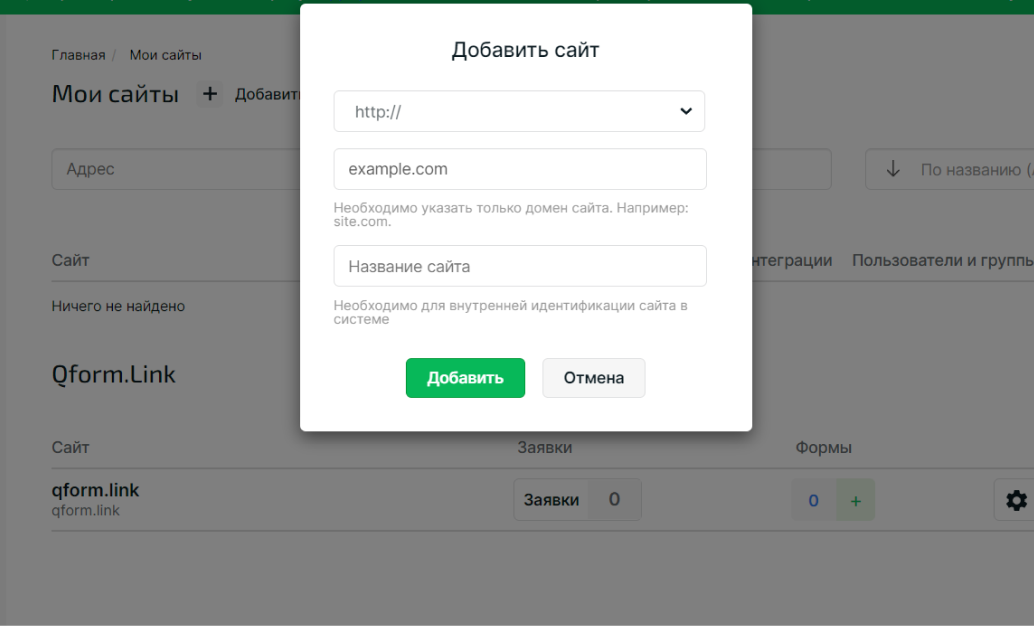
Go to the "Video Widget" tab to create an item
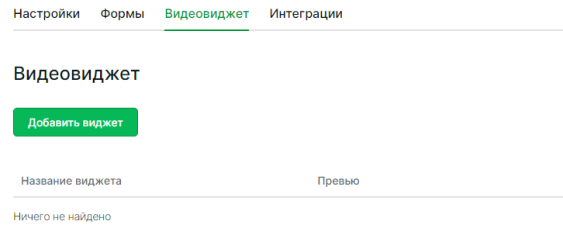

Choose the type of video display based on your goals. For example, several reviews will look great in the form of a gallery of square videos

You can add a button with a target action to any video. Its appearance can be tied to time, and the text can be changed depending on the context